There are four different methods to submit your data to Registry Clearinghouse.
Manual Entry
If your EHR does not have a direct connection to Registry Clearinghouse, you will need to generate a report that includes your numerators, denominators, exclusions and exceptions on the measure, you can utilize that report and manually enter that data into Registry Clearinghouse.
- 1. Log into your Registry Clearinghouse portal. On the left-hand menu select the option Manual Score Entry
![]()
- 2. On the top-right, select Add Manual CMS Score
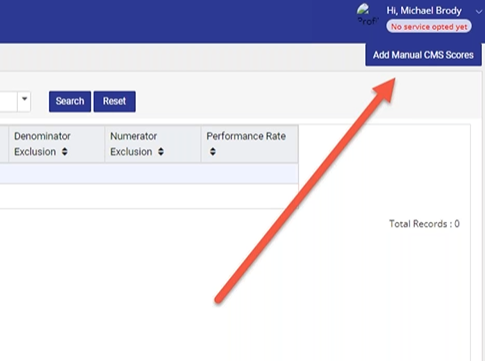
- 3. A pop up menu will appear that will prompt you to enter all of the information on your measures.
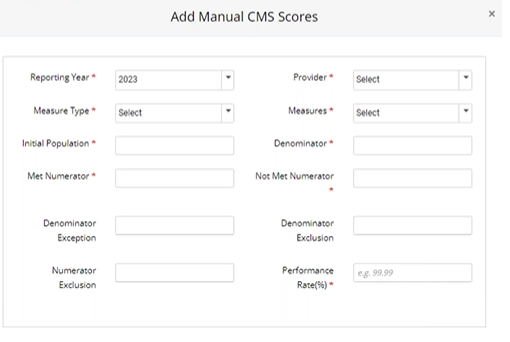
For Reporting Year, if you are reporting for 2023, leave it at 2023. If you are looking ahead for 2024, change the field to 2024.
Select the Provider that you are entering data for.
Measure Type will always be Registry.
In Measures, you can start typing the number of the measure or the title of the measure to select the measure you are reporting on.
Initial Population, Denominator, Met Numerator, Non Met Numerator, Denominator Exception, Denominator Exclusion, Numerator Exclusion and Performance Rate (%) will be numbers you take from the report from your EHR system.
For each individual measure, you will need to complete these fields and click the Submit button.
With 6 measures and 1 provider, you will complete this form six times. With 6 measures and 7 providers, you will complete this form forty-two times. This is an option for you to submit your data with Registry Clearinghouse if you happen to use an EHR system that Registry Clearinghouse does not have a direct interface with.
Spreadsheet
If you are not using an EHR or want to track a measure that is not being tracked in your EHR, you may want to use spreadsheets to collect that data. You can download the 2023 spreadsheets from Registry Clearinghouse here. The 2024 spreadsheets will be available March 1, 2024.
The spreadsheets have two sheets. The first sheet is where you enter your data. All columns in each line of information must be filled in completely. Any blanks will cause an error and the system will reject the spreadsheet. The second sheet provides instructions on how to enter your data.
For assistance on completing the 2024 spreadsheet, you can also refer to the webinar on Using Spreadsheets to Report Measures from 2024.
Once you have filled out the spreadsheets completely, you can upload them to your Registry Clearinghouse Portal. On the left-hand menu, select Upload and Manage QRDA Files. You will then select the spreadsheet from your hard drive and click the upload button.
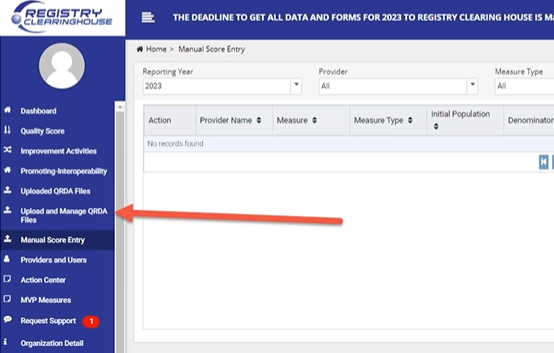
There will be an error check. If a spreadsheet has not been filled out properly, you will see an error message. It will provide information on why the spreadsheet has been rejected.
Billing Company
If you use a billing company, you can have your billing company send your information to Registry Clearinghouse. Registry Clearinghouse currently has functional interfaces with SMB Medical Billing and Active Management. We are also working with EMC Medical Billing, Physician Claim Corporation and Practice Synergy and a couple of other billing systems to implement an automatic upload. If your billing company has not been mentioned and you’d like to have an automatic upload, let us know. We’d be happy to talk with your billing company and work with them to develop an interface to make it easier for you to submit your data to Registry Clearinghouse.
Submit Directly from EHR
If you have direction submission from your EHR system, you can simply go to your EHR system and click on the appropriate set of buttons to have your EHR send Registry Clearinghouse all of your data. Registry Clearinghouse currently has interfaces with SAMMY, TRAKnet, Modernizing Medicine and is finalizing an interface with Populat. If your EHR has not been mentioned and you want a direct interface, let your EHR know and let Registry Clearinghouse know so that we can see about working together to get your data submitted directly from your EHR.



Read Comments